iMessage for business travellers: what you need to know
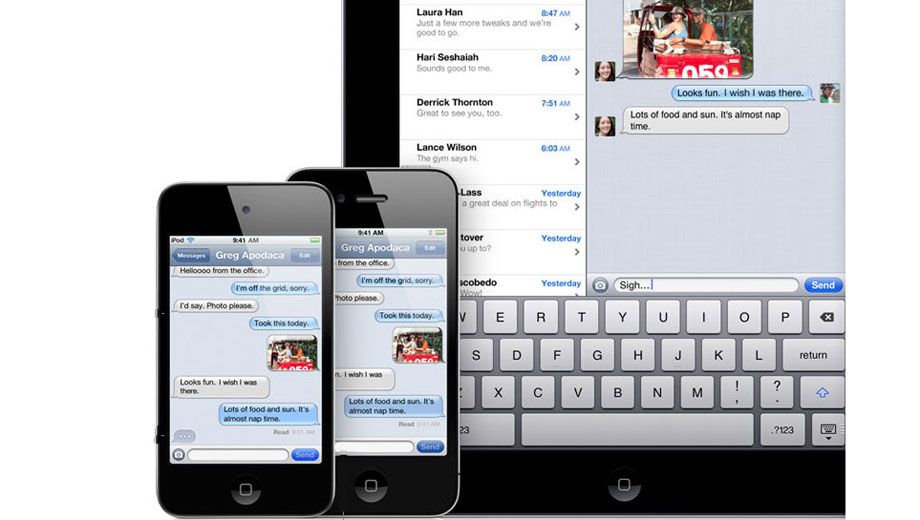
Easily one of the coolest features in Apple’s iOS 5 software update for the iPhone and iPad is iMessage.
iMessage is a souped-up SMS-style app which lets you bounce instant messages back and forth between any iDevice running the free iOS 5 update – that means any iPhone 4, iPhone 3GS, iPad and iPad 2, as well as the factory-fresh iPhone 4S (which comes with iOS 5 preloaded).
But iMessage goes way beyond SMS. You can swap photos, contacts from your address book, GPS locations and even short video clips.
And it’s not just a two-way chat between you and a colleague (or your partner back at home). iMessage also works in a group mode so that teams can keep in touch.
If you’ve ever used a BlackBerry smartphone you’ll be thinking “Hey, this sounds a lot like BlackBerry Messenger.” And you’d be right: iMessage is very much Apple’s answer to BBM.
So if you’ve made the move from BlackBerry to the iPhone, iMessage will definitely fill help the BBM gap (although we still miss the BlackBerry's superb keyboard).
Like BlackBerry Messenger, iMessage chats are encrypted for security and you can enable ‘delivery’ and ‘read’ receipts so you’ll know that your message got through.
And also like BBM, it’s a free service. iMessage uses your iPhone or iPad’s data connection, either over wi-fi or 3G, instead of the cellular phone network.
So although iMessage chats look like an SMS conversation – in fact, iMessage uses the same ‘Messages’ app as SMS texts – each message is a little packet of data being routed to the recipient’s iDevice via the Internet, instead of an SMS message using the mobile phone network.
If you own an iPhone and an iPad, iMessage threads will also appear on both devices – so you can begin chatting on an iPad and move to an iPhone without losing track of the conversation.
Setting up iMessage
Open your iDevice’s Settings app, scroll down to the options for Messages (it's way down the list, in the section that begins General) and slide the iMessage switch at the top of the screen into the ON position.
After a bit of a wait for 'activation' some new options appear on the Messages setting screen.
Send Read Receipts lets the person you’re chatting with know when you’ve viewed each message they send. (Even if you leave this turned off, they’ll still get a ‘delivery receipt’ advising when the message has reached your iDevice.)
Send As SMS is a belt-and-braces approach to messaging. If there’s no wi-fi or 3G signal present, your message will be fired off as an SMS.
Received At lets you specify which email addresses (you can have one or more listed) you’d like to use for iMessage, in addition to your mobile number.
This is important because your email address is also your iMessage ‘ID’, although it’s more seamless than that – there’s no special sign-in needed.
None the less, any messaging system needs to know what address to fling its messages to: SMS uses phone numbers, BlackBerry Messenger uses device-centric PIN numbers, and iMessage uses email addresses (as well as phone numbers).
On an iPhone, your phone number will be listed as the default Receive At address; on an iPad this field will be blank.
First up, tap the button to 'Use your Apple ID for iMessage' (your 'Apple ID' is the same email address you use for logging into iTunes and iCloud).
After a few more screens to verify that address you'll be back at the iMessage settings screen and see this is now listed as an iMessage address.
If you've got any other email addresses which people use to reach you, feel free to add those as well (click 'Add An Email...').
The Caller ID button on the iMessage screen lets you choose which of your iMessage addresses will be the used to identfiy you.
On an iPhone this defaults to your phone number, and on an iPad it'll be your Apple ID address.
If you own both an iPhone and an iPad, and want iMessage conversations to be streamed onto both so you can start a chat on one and continue it on another, you'll need to have the same Caller ID address on both iDevices.
That means telling your iPhone to use your Apple ID address (unless you've chosen a different email address for your iPad's iMessage, in which case that's also the one to use on your iPhone).
Using iMessage
All the ‘email address’ stuff above may have you thinking that iMessage is a little harder to use than it really is. But everything happens behind the scenes.
Open the Messages app (which now does double-duty for both SMS texts and iMessages) and create a new message, just as you’d usually do.
When you choose the recipient from your address book, your iPhone does a lighting-fast ping to see if the contact’s phone number belongs to an iPhone running iOS 5.
If so, then your iPhone automagically makes your message an iMessage using the 3G or wi-fi Internet. If not, it’s sent as an SMS.
(You’ll later notice that your Address Book starts to display small blue chat bubble icons next to the name of many contacts – this those are the folk running an iOS 5 device and for whom iMessage is active. It’s another natty piece of iOS5 integration.)
Although both iMessages and SMS texts use the same Messages app there are subtle differences so you know which system you’re using.
SMS conversations are green, while iMessage conversations are blue.
The Send button at the bottom right of each screen is similarly colour-coded, as is the name of the recipient once you’ve entered their name to start of a new conversation.
The blank text field at the foot of the chat window, where you’d start to type a response, now reads ‘Text Message’ or ‘iMessage’ when it’s not being used.
In an iMessage chat screen you’ll also see delivery and read alerts for messages and even a row of dots (what we writers call an ellipsis) to indicate the other person is typing a message.
Top iMessage tip
Make sure that as many people as possible in your address book have an email address on their contact card, and especially the address they’ll associate with iMessage. That way, even if they’re using an iPad (which doesn’t have a phone number) they can still get your iMessages.
If you like this article we reckon you'll also enjoy our list of the 10 best features of iOS 5 for business travellers and our guide to iCloud for business travellers.
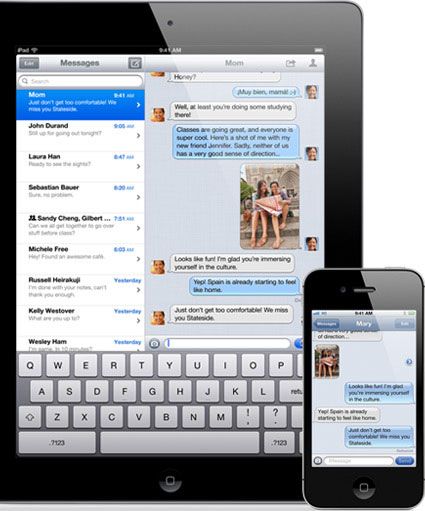
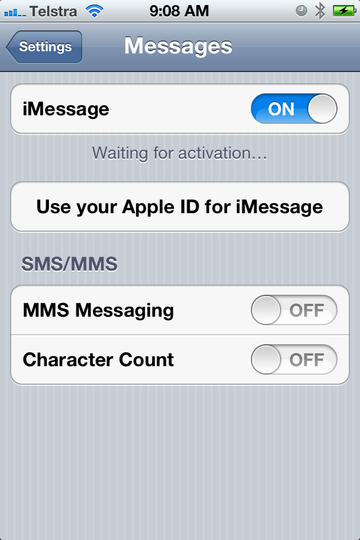
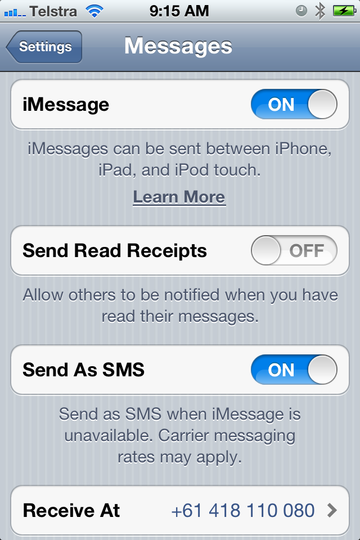
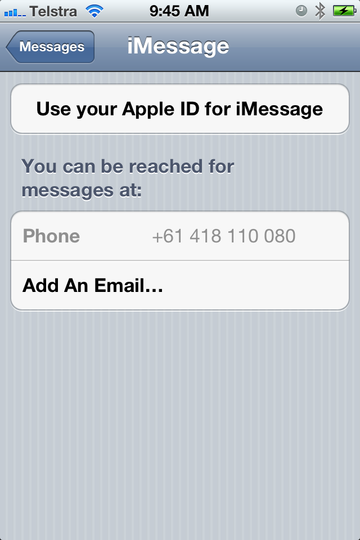
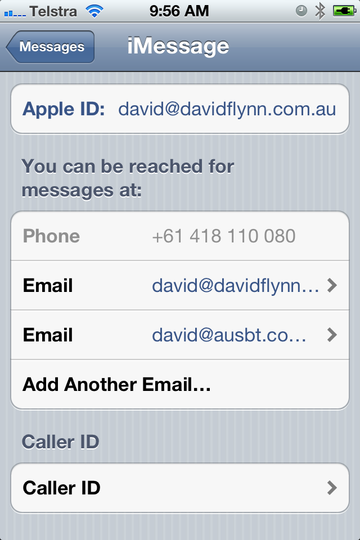
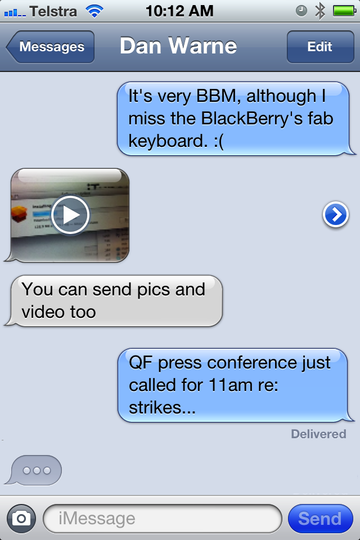

09 Mar 2011
Total posts 11
Note: If you are using your Apple id to send and recieve imessages, and you have other ios devices which use the same Apple id, then all devices would recieve an imessage
15 Apr 2011
Total posts 580
Also works with iPod touches running iOS 5... Great feature, I'm hoping for some integration/an app for Mac in the future (would be great to be able to carry on a conversation when packing up/leaving the office etc).
24 Oct 2010
Total posts 2549
I'm with you, I reckon iMessage is definitely headed for the Mac OS !
Hi Guest, join in the discussion on iMessage for business travellers: what you need to know